Top tips to boost your kids’ online security this school year
Transitioning your kids back to school after the summer holiday break is no easy feat. With routines thrown out the window during this period, going back to a structured school term is a daunting task for most parents. This includes prying your kids’ devices out of their hands and reiterating rules around internet safety and screen time. Where to start? Follow our tips below to discuss online safety with your kids as the new school year kicks off.
1. Set rules for internet time during the school term
Consider an agreement with your kids about internet use. This is a plan that comprises a set of rules about how devices (such as smartphones, computers, tablets, TVs and gaming consoles) will be used during the school term. The plan is agreed upon by all family members and kept in a place where everyone can see it. Get your kids involved in the agreement, because this will help them understand the risks. Your agreement can cover what websites they can visit, the time they spend online each day and the consequences if any of the rules are broken. As your kids get older, the agreement can be reviewed.
2. Enable parental controls on your kids’ devices
Set up your kids’ devices to protect their privacy and so they can use the internet safely. Get to know the devices they use, whether it be a tablet, computer or gaming console, so you are aware of what they can or cannot access on those devices. Most devices have basic parental controls to monitor content and set certain screen time limits. If you are after advanced parental controls which alert you to any inappropriate websites or apps being accessed, and which enable time limit management and content filtering, Trend Micro Device Security Ultimate can help.
3. Encourage safe and responsible behaviour online
Talk to your kids about what they post or share online, and be sure that they understand risks related to sharing personal information. This information could be used by malicious parties to identity and locate them. Explain to them why they should be suspicious of any messages, emails or pop-ups from people they do not know. In most instances, these unsolicited messages ask for personal or financial information and the pop-ups can lead to inappropriate websites.
4. Watch for cyberbullying
Cyberbullying can happen to both adults and kids. This can happen via text messages and emails, and often involves spreading hurtful messages, images and videos online, as well as creating fake accounts and more. While kids may not always tell adults if they are being bullied online, you can watch out for certain signs:
- Changes in personality (sad, anxious or angry) and friendship groups
- Changes in sleep patterns
- Looking upset after using their devices
- Being secretive about their online activities
- Their school work is affected
5. Set time limits for online gaming
During the holidays, most limits on internet and gaming activities are relaxed, but during the school term this may need to be reinforced. While there is no perfect set time on how many hours your kids can play games online, if they do spend too much time gaming, this can have negative impacts on your kid and your family. Set strict time limits on their gaming activities, and outline consequences if this rule is broken (this can also be added to the internet use agreement addressed in tip #1).
6. Discuss security measures with your kids
Ensure your kids’ devices are as safe as they can be by utilising all the security measures available to you. This is to ensure their personal information is not compromised. Measures include:
- Install security software – to protect your kids’ devices from a variety of online threats, including; malware, ransomware, phishing and more. If you are looking to update your security, Trend Micro Security have a variety of products to suit your needs.
- Device software updates – explain to your kids that while these updates pop up at inconvenient times, they should always enable these updates as they fix any security concerns and improve functionality. Turning on automatic updates allows the device to update as soon as it becomes available and avoids the risk your kid’s device may not be up to date.
- Enable a lock screen – to avoid your kids’ devices being accessed by anybody and compromising their personal information, discuss a lock screen. Many devices have this functionality which allows for a strong password to be entered to access the device, or even a fingerprint scan.
- Set strong passwords – discuss creating a strong, unique password for the websites and apps they use. This includes using different passwords for each website and app to ensure that if one account is compromised, the others won’t be affected.