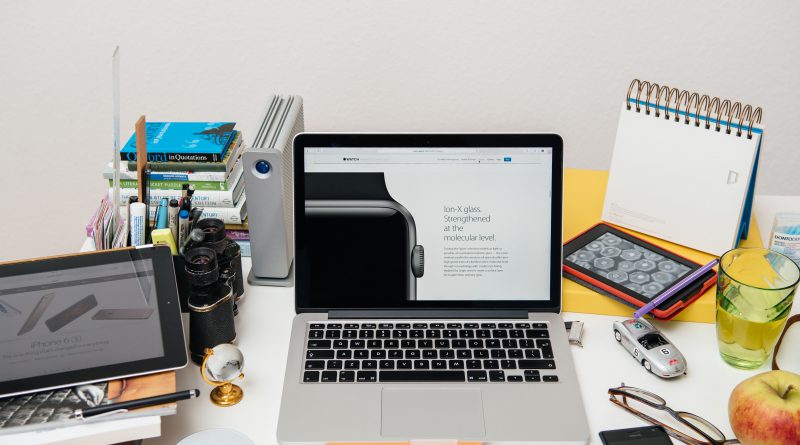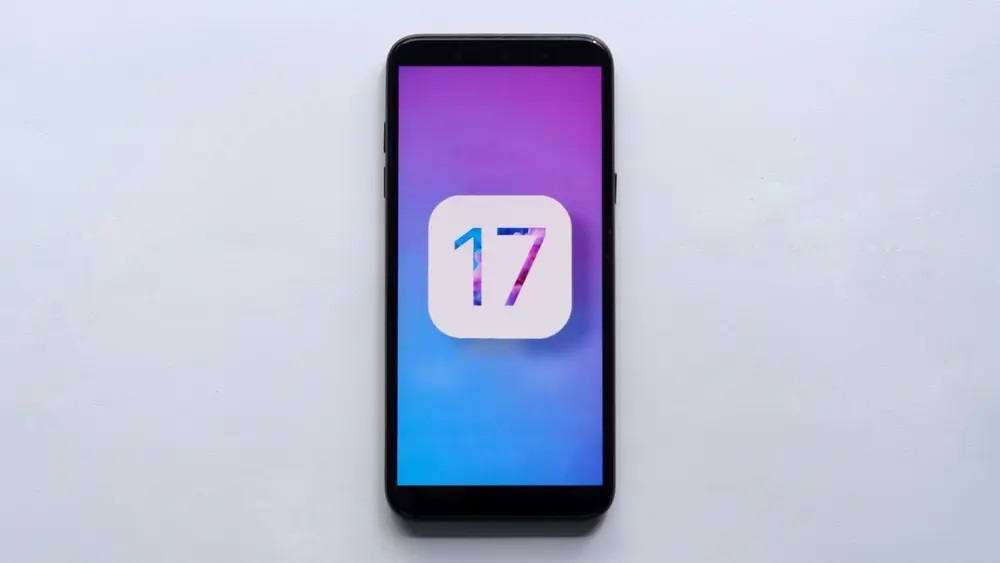Stay Secured While Working from Home Using Your Mac
Online scams have continued to increase since many people started working from home during this unprecedented time. Some of these workers will be using Macs while working from home. Despite the popular opinion that Macs are secured on its own, Mac and other iOS devices are still susceptible to malicious attacks as PCs. If you are using a Mac you will still need to take special care while using it while working from home.

You should upgrade your security settings and keep it free from malware and viruses. Apart from this, it is a good idea to follow these tips when using a Mac as your work-from-home device:
- Secure your Mac. Ensure that your Mac is in a secure and safe place where your children or any of your family members will not be able to use or access your Mac. There might be instances that your children will play around and use your computer, so you should also set up a work account on your Mac and use a complex password that won’t allow the computer to be easily accessed.
- Update and optimise your Mac OS and apps. Keep your Mac OS system, web browser and other work-related apps up-to-date. Application updates usually contain security improvements that are intended to keep your device secure.
- Be cautious of online scams. Avoid clicking any suspicious emails, whether they arrive in your work or personal inboxes. Phishing emails often contain malicious links and attachments that could compromise your Mac.
- Install Antivirus. Although Mac has tighter control over their security compared to other system, it is still important to install anti-virus software to completely protect your device from any online threats and scams.
- Protect your router and encrypt your network. You should change default admin and password on your router’s settings. Make sure to encrypt your system with a secure WiFi password. Use a VPN for additional connection security.
- Use strong authentication. Creating strong passwords is a good practice; however, you must use two-factor or multi-factor authentication both locally on your Mac and for online account logins.
- Utilise Cloud sync; encrypt and detach USBs. Use iCloud for cloud sync/backup, or if you’re using Microsoft Office, use OneDrive for Business which easily integrates with Office. Please refrain from using USB sticks for backup as it gets stolen or misplaced easily; additionally it also does not hold as much memory space. Instead, when you’re using Time Machine on your weekly local backup, use a hard drive that can be disconnected and locked when it is finished.
- Use web apps to reduce the data footprint on your Mac. Use the Web version of your office apps (such as Microsoft Office 365, Microsoft Word, etc.) for easier collaboration which can also minimise the data footprint on your Mac.
Share on social media: