More Tips on Protecting your Family’s Data
Our reliance on technology and the Internet is at an all-time high. Whether it be sending messages to our loved ones, or checking a friend or family member’s updates on social media; it is definitely part of our everyday lives.
However, the downside to this continuous connection and convenience is the threat of losing your personal data to malicious actors. In the last year alone, we’ve seen more than our fair share of cyber threats; and if the previous years have been any sort of indication, it will only get worse.
While it is possible to go offline completely, giving up the ease and proximity the Internet and technology bring into our lives isn’t practical. To combat hackers and other online threats, here are some tips for you and your loved ones:
Tip #1: Apply strict privacy settings online and in apps
After downloading an app or registering an online account, ensure your privacy preferences are immediately set up to your liking. Most social media websites or apps have low default privacy settings; but users can choose to be more private: controlling who can view their posts, who can send them messages, and the like.
Tip #2: Turn on your two-factor authentication
Enabling two-factor authentication on websites and mobile apps add another layer of protection to your accounts. Services like Gmail and Facebook offer this feature and it helps protect you by sending a code to your smartphone whenever an unfamiliar device logs into your account.
Tip #3: Look out for phishing scams
A good rule of thumb is to never open emails or messages from unknown or suspicious sources. If it’s too good to be true, it is most likely a phishing scheme. These ploys to gain access to your devices or accounts can also look like the real thing, with official logos and photos included. However, these phishing scams often have grammatical or punctuation errors, or weirdly written messages.
Tip #4: Install reputable antivirus programs
Downloading free antivirus software might be tempting, but purchasing a legitimate product is still the way to go. Free software, even on legitimate websites, could contain malware or other dangerous attachments and do not have the full features of a paid security suite. Regularly updating these programs should also be a priority for any user.
Tip #5: Avoid unsecured wifi networks
Make it a point to only use wifi networks that require you to log in with a password. Cybercriminals are known to exploit unsecured wifi connections because they are easier to hack into. Your best bet is to use a virtual private network (VPN); but just like your antivirus, get the paid full version.
Tip #6: Modify your browser settings
Most browsers allow you to switch off certain features like website cookies that can track your activities. Some cookies, like those that keep your login information or shopping cart items, can be helpful; however, there are cookies that store information about you and sell it to companies. When put in the wrong hands, this can prove disastrous. Be active in tweaking your browser settings to ensure third-parties do not easily get their hands on them.
Tip #7: Turn off location settings
Except for instances when you really need to use your device’s location feature, turn them off. It might seem harmless to some, but it’s still better to only turn them on when you need directions or if you are tracking your kid’s location for safety reasons. Malicious actors are always on the lookout for vulnerable devices or systems.
Tip #8: Disallow apps from sharing your data
After installing social media apps, it most likely will ask permission to access data stored on your mobile device. Choose no as much as possible, or if it allows you to pick specific types of data to share then do so only if required. If there are similar apps that access less of your data, try to install that instead.
Tip #9: Look after your social media logins
A good number of online accounts or mobile apps ask for your Google or Facebook user credentials to log in. This means they will have access to the information that is already stored in your accounts. Make sure to read the terms and conditions of the website or app, and only agree when you are totally comfortable with them.
Tip #10: Check your privacy settings periodically
Make time to habitually go through the privacy settings on each of your social media and online applications. Do this activity with your children or loved ones while explaining the importance of ensuring your private data remains private.
Tip #11: Use strong and unique passwords and replace them often
A good way of creating passwords is to use real phrases but spell them in a unique way. Passwords should have more than 8 characters and have letters, numbers, and special characters. There are several password manager programs available online, even helping you generate strong and unique ones.
Tip #12: Change your home assistant’s settings
Regularly check your smart home assistant’ settings by checking out what information you’ve shared, if you need to get rid of recorded audio or video, or other changes to ensure your privacy. You could also turn off the device microphones or cameras when they are not in use to maximise your privacy.
Tip #13: Cover your webcam
While it might seem too drastic to cover your device’s webcam, it’s better to be safe than sorry. Malicious actors are always on the prowl and can victimise any vulnerable or unsafe device – even just for the sake of hacking.
For more online security tips to protect you and your loved ones, please click here.