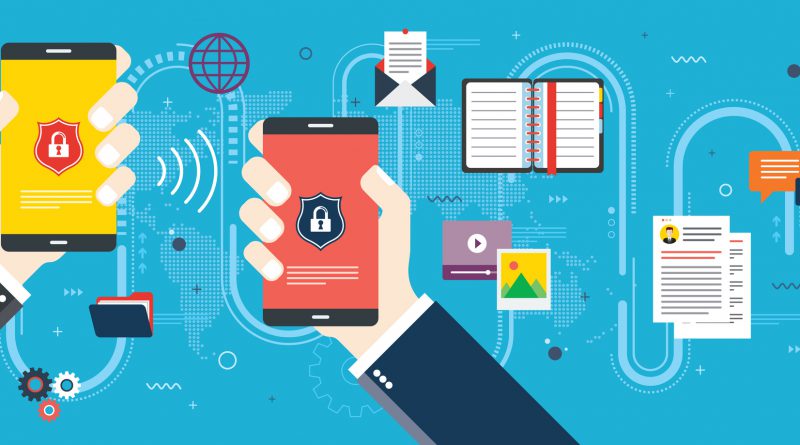Setting Up Your Trend Micro Content Shield through VPN
As part of our series on VPNs, we’re here to discuss Trend Micro’s iteration of the software package.
With Content Shield in Trend Micro Mobile Security for iOS, you are protected from web threats across all your iOS browsers and apps that load websites. When you activate its age filters for your younger family members, they’re also protected from visiting any inappropriate webpages. Content Shield is enabled by first activating the local VPN on your device.
Here are some step-by-step instructions on how to set up your app:
Activating the local VPN

• Open Mobile Security and when the Content Shield introduction appears, tap Set Up Now.
• Tap Add VPN Configurations, then tap Allow on the next page
Enabling Content Shield

• In the rotating Shield bar, scroll through the shields and tap Content Shield.
• Tap the circular Filter icon to turn it from Off to On.
Filtering Websites

• The Default filter checks sites against web threats. To also activate an Age filter, tap Website Filter on the Content Shield filtering page.
• Tap Child, Pre-teen, Teen, or
• Enter a 4-digit key, then confirm it on the next page.
• If Custom is selected, manually check the types of sites you want to filter by tapping on the box beside each category.
• Tap the arrow icon in the upper-left corner to save the changes.
If you try to visit a dangerous or inappropriate website on your device, you will be blocked.
To better understand VPNs, you can revisit our previous post about them here.
For more info on Trend Micro Mobile Security, click here or preview the app on the iOS App Store here.