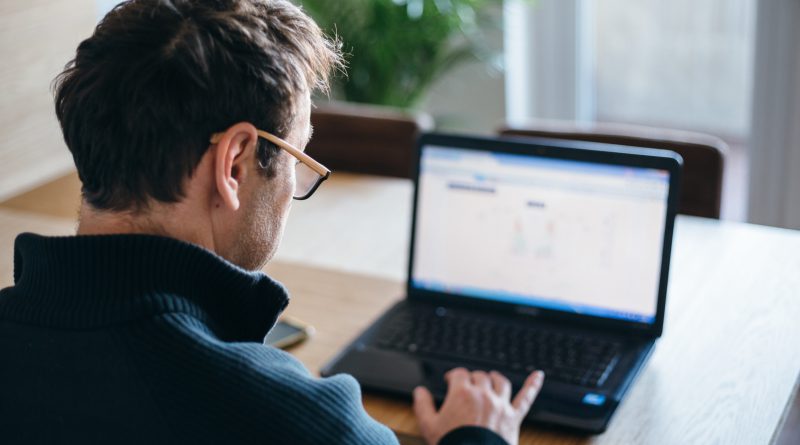Got AV? Good Start! Now it’s Time to Protect Your Entire Family
We all know cyberspace can be a scary place. That’s why Trend Micro is here to protect your digital life with a range of comprehensive security products. But we’ve noticed that some of our customers are only protecting their main PC or Mac, leaving other devices – especially smartphones – exposed to modern threats like ransomware, phishing and identity theft. It’s a missed opportunity.
Read on to see why you need to extend your Trend Micro Maximum Security protection to the entire family, and how you can do it at no extra charge.
Bombarded by digital threats
We increasingly live our lives online. It’s where we work, play, hang out with friends, and store our favourite pics and videos. But all of this comes at a price. We share more of our personal information than ever before online, and some of that information is highly valuable to hackers.
The bad guys are getting pretty good at spotting gaps in our online defences and scamming us by pretending to be our bank, insurance provider or even our friends and family. They send us phishing emails that trick us into handing over sensitive financial details or online log-ins. They might even send us malware to steal our personal info. Unfortunately, that’s not where online threats end. Many of us get confused by the privacy settings on our social media accounts, leaving our profile exposed to possible identity scammers.
Cybercriminals can use any of these avenues to commit identity fraud. In fact, over 15 million Americans fell victim to identity fraud in 2016, losing $16BN as a result.
That’s not all: particularly malicious computer programs are increasingly popular among cybercriminals, programs designed to lock us out of our machines altogether until we pay a ransom. Trend Micro blocked 82 million so-called ransomware threats to customers in the first half of 2017 alone. Plus, we kept our users safe from over 35 billion cyber-threats.
Using our XGen™ approach we can defend against everything from the most basic cyber attacks to highly sophisticated online threats, using advanced technologies like machine learning in combination with other tried-and-tested security controls.
The bigger picture
We know you’re aware of the scale of cyber threats facing Americans on a daily basis. After all, that’s why you’ve invested in Trend Micro protection. But what about the rest of the family?
For many, the home PC or Mac is the digital anchor for your family’s online life. But it’s not the only way to get online. We live our lives on the move today and we expect our digital world to follow us, wherever we are. Your family might get online via any number of additional Mac or Windows laptops, as well as tablets and smartphones.
Have you added protection to all of these devices? It takes just one incident on one device to expose your family to possible data theft, identity fraud or – even worse – the prospect of losing all of your digital memories.
In the mobile space, in particular, we’re more likely to click without thinking, whether it’s on a too-good-to-be-true offer emailed or messaged to us from a seemingly trusted source, or to install a fun-looking mobile app. We’re also guilty of using easy-to-guess or crack passwords because we simply can’t remember all of our log-ins for all of our online accounts across all of our devices.
Our kids can be particularly trusting of what they’re exposed to online and may spend a lot of time on P2P sites and in-app stores where danger lurks around many corners. You might also be concerned about the amount of time they may be spending online on their devices — after all, they’re out-and-about more often than they are at home. It pays to have a way to control what they can access and for how long when they’re not on the family PC.
How to protect another device
You might not know this, but each Trend Micro Maximum Security license you purchase offers protection for multiple PC, Mac, Android or iOS devices, (in 5- and 10-seat options). The chances are, you could be underusing your license, leaving family members and their laptops, smartphones and tablets exposed to cyber threats.
You wouldn’t wear a seatbelt and let your family ride without theirs in the car. So take a look below at how to protect all your family members’ other devices with Trend Micro Maximum Security:
1. Ensure you’ve created a Trend Micro account, and that Trend Micro Maximum Security is registered to it.
2. Open the Trend Micro Maximum Security console on your desktop.

3. Click “Protect Another Device”.
4. A pop-up will show you how many extra devices you can protect (4-9 additional devices).
5. Click “Add a device”.
6. A pop-up appears allowing you to choose the platform you’d like to share protection with
7. Choose Windows, Mac, Android or iOS.
8. Depending on the platform selected, there could be three options on how to share. protection: by emailing a download link; by copying the link; or by downloading an installer and transferring via USB.
9. If you choose to send via email, enter the email address of the person you want to extend protection to.
10. Have that person open and click on the link on the device that needs protecting. This will download the installer.
11. On PCs and Macs click on the installer icon to begin the full installation.
12. On Android/iOS devices you’ll be taken to the relevant Trend Micro app. Hit install.
Congratulations! You’ve just extended Trend Micro Maximum Security protection to additional devices. Now your entire family can benefit from:
- Ransomware protection
- Protection against 250m+ daily threats
- Anti-phishing safeguards
- Online safety for kids
- Enhanced privacy on social media
- Password management/protection
- Mobile device security
- Optimisation for systems
Watch our Trend Micro Security 2018 for Home playlist for a complete rundown of how we protect you.See our video How to Protect Another Device for a quick YouTube lesson.
Originally published on blog.trendmicro.com.